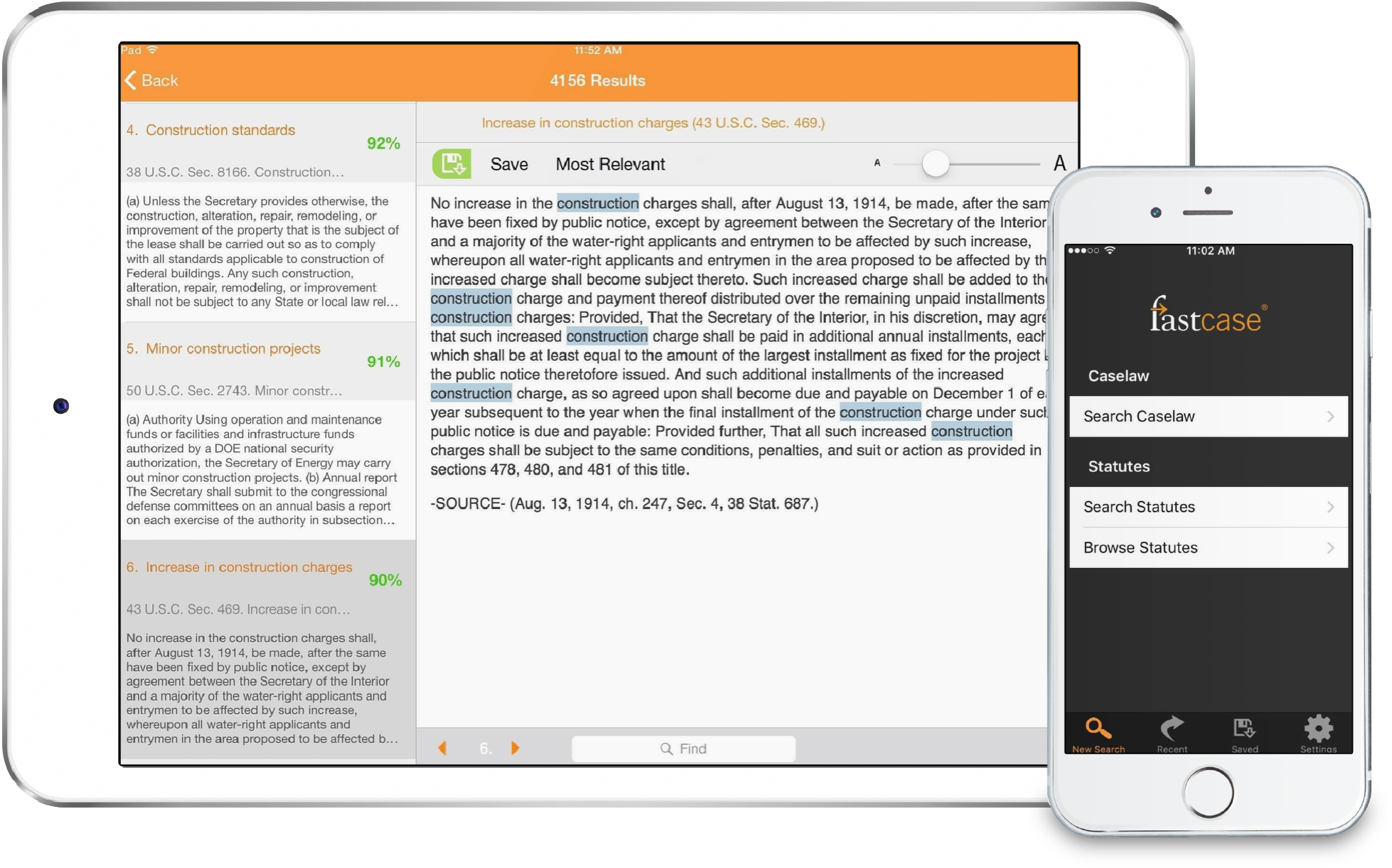Tip: Batch Printing
Did you know that you can print up to 20 cases at a time?
1. Add documents to your print queue. Add documents to your print queue one of two ways.
From the results page: Each case on your results list has a Print Queue icon to the left of the screen. The Print Queue icon looks like a printer with a plus sign on it. Click on the Print Queue icon to add a case to your queue. When the case has been added, the plus sign on the icon will turn into a minus sign.
While browsing a case: Click on the Add to My Print Queue link at the top right of the screen.
2. Review your queue. To review your print queue, select View Print Queue from the Print menu. To remove the case from your print queue, click on the icon again.
3. Print. Once you have made your formatting selections, click the Print/Save button. The cases listed on your print queue will begin downloading as a single document on your computer. Open the file using the appropriate program (e.g. MS Word, Adobe Acrobat, Word Perfect) and then print the document by selecting Print from the File menu.